OpenWGA 7.1 - Updating to OpenWGA 7.1
Tasks after the update » Upgrading OpenWGA Content Stores to Patch Level 5The cautious path: Step by step instructions for all cases
Use the instructions here if some of the situations where a full upgrade is unwise apply to you.
Using this guide you can choose to only patch certain content stores while keeping others on the old format. You can also choose ignore this patch level for your web apps altogether and only patch the plugin content stores. Note however that content stores that are not upgraded to the current patch level will not be able to utilize the new functionalities described above.
Also if you are using an OpenWGA cluster you will find instructions about the right order of operations in this guide.
Order of operations for an OpenWGA server cluster
When using a cluster a special order of operations should be used to ensure that all nodes all the time will be able to serve all of your file data.
The reason is that typically each node of your cluster accesses the same databases, so you can only run the upgrade task on one node to upgrade those databases once. The other nodes of your cluster will simply pick up that upgrade from the central databases by getting reconnected.
This is a bit different regarding the content stores of plugins, that are actually local for each node, even in a cluster. These will need to be patched separately.
So the recommended order to perform patch and upgrade in a cluster is:- First upgrade all nodes to OpenWGA 7.1
- If possible: Stop authoring operations on your cluster
- Choose a server where to perform the upgrade (probably the master node) and take it out of service on the cluster
- Perform the patch process on this server either..
- Using "Global content store upgrade" (choosing to "Upgrade all connected content stores")
- Or "Individual content store upgrade" if you do not want to patch all content stores. If you do this you should also do a "Global content store upgrade" where you choose to "Upgrade OpenWGA plugins only", so your plugin databases, which are local on your node, also get upgraded.
- Take the this server back into service
- For every other node do the following
- Take it out of service
- Perform a "Global content store upgrade", but choose to "Upgrade OpenWGA plugins only" this time. This will only patch the plugins that are local on every cluster node.
- Reconnect all web apps whose content stores were patched on the master node. Alternatively you can also just restart the server.
- Take the server back into service
- Authoring may now be allowed again
Global content store upgrade
The global content store upgrade is a process for upgrading multiple content stores at once. It can either patch all content stores or patch content stores of OpenWGA plugins only.
Even if you choose to patch the content stores of only some of your apps, or of no apps at all, then you still can (and should) upgrade the private content stores of OpenWGA plugins. These are internal databases, separate from your apps data, that are owned by individual plugins and cannot be accessed by other OpenWGA servers. Also they are stored on an internal database server where OpenWGA has full rights. So the reasons for not upgrading content stores do not apply to them. (For more information about plugin content stores see What is a plugin?).
You find the global content store upgrade when opening OpenWGA admin client. On the page that comes up - normally "Runtime > Status" on the menu - you should find a button Upgrade content stores to the top right. (Sometimes you have to reload the admin client page for it to show up):
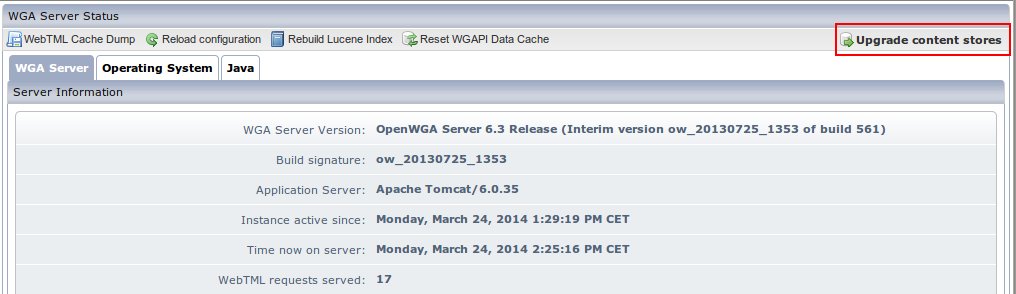
Click the button to bring up the settings for the upgrade:
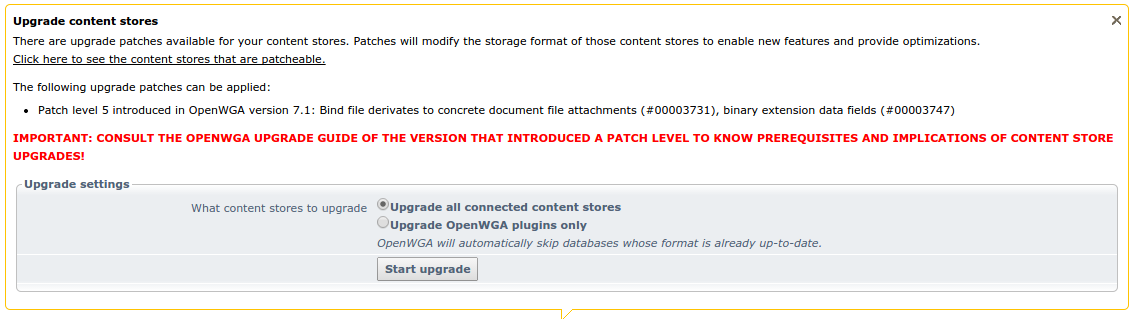
Choose the desired settings for the upgrade from section "Upgrade settings":
Setting "What content stores to upgrade"
- Choose Update all connected content stores if you want to upgrade everything because none of the reasons not to upgrade do apply to any of your content stores
- Or choose Upgrade OpenWGA plugins only while will leave your apps and their content stores untouched, so you can upgrade them one by one later via Individual content store upgrade, if desired.
Performing the upgrade
Once finished with the settings you can click button start upgrade. This will open a window where you can see the log of the patching/upgrading process. If the process runs for a long time you can pickup the log of this task later under admin client menu "Jobs". There it should come up as temporary job with description "Upgrading content stores". Once you see the line "OpenWGA Content Store 5 Patch Task finished successfully" on the log all of your apps and plugins will again be operative.
Individual content store upgrade
For OpenWGA content stores that are not patched on the global upgrade you can do so individually when opening "Web Applications" on the admin client menu and opening the configuration of the app to upgrade. There on the right of the "contentstore configuration" section you find the "Database" action menu containing a menu item to do the upgrade:
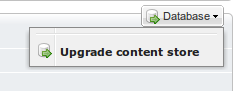
Click it to bring up the settings for the upgrade:
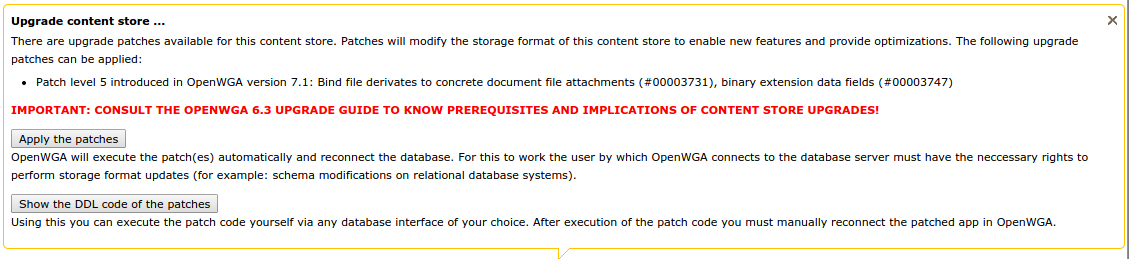
Click button Apply the patches here if you want OpenWGA to patch this content store now. This will open a window where you can see the log of the patching/upgrading process.
Click button Show the DDL code of the patches if the database server user used by OpenWGA does not have the appropriate rights to do the patch operations. This will bring up a window containing all DDL code that OpenWGA would execute on the database. You can copy this code and then execute it on the backend database with any SQL console of your choice, using a database server login that is allowed to do these operations. After that you should reconnect the app of this content store for OpenWGA to pick up the changes.
