OpenWGA 7.1 - Updating to OpenWGA 7.1
Tasks after the update » Upgrading OpenWGA Content Stores to Patch Level 5 » The cautious path: Step by step instructions for all casesIndividual content store upgrade
For OpenWGA content stores that are not patched on the global upgrade you can do so individually when opening "Web Applications" on the admin client menu and opening the configuration of the app to upgrade. There on the right of the "contentstore configuration" section you find the "Database" action menu containing a menu item to do the upgrade:
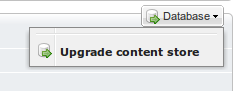
Click it to bring up the settings for the upgrade:
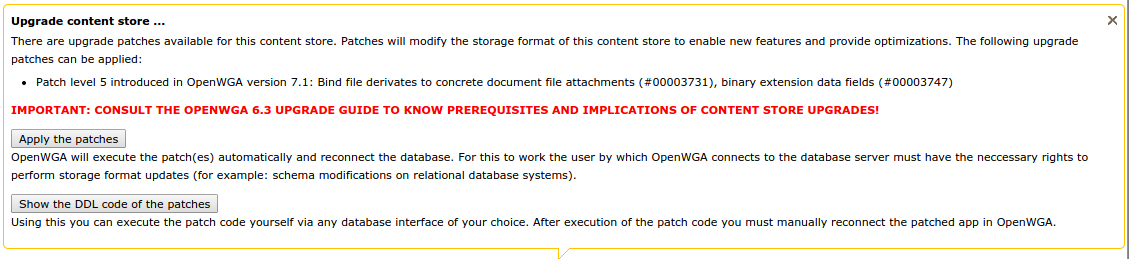
Click button Apply the patches here if you want OpenWGA to patch this content store now. This will open a window where you can see the log of the patching/upgrading process.
Click button Show the DDL code of the patches if the database server user used by OpenWGA does not have the appropriate rights to do the patch operations. This will bring up a window containing all DDL code that OpenWGA would execute on the database. You can copy this code and then execute it on the backend database with any SQL console of your choice, using a database server login that is allowed to do these operations. After that you should reconnect the app of this content store for OpenWGA to pick up the changes.
