OpenWGA 7.1 - Updating to OpenWGA 7.1
Tasks after the update » Upgrading OpenWGA Content Stores to Patch Level 5The easy path: Simply upgrade all content stores
If the following conditions are met:
- Your content stores are not be accessed by earlier OpenWGA versions
- You do not use an OpenWGA cluster
- You are sure that your database server user has full table/index modification rights
You find the global content store upgrade when opening OpenWGA admin client. On the page that comes up - normally "Runtime > Status" on the menu - you should find a button Upgrade content stores to the top right. (Sometimes you have to reload the admin client page for it to show up):
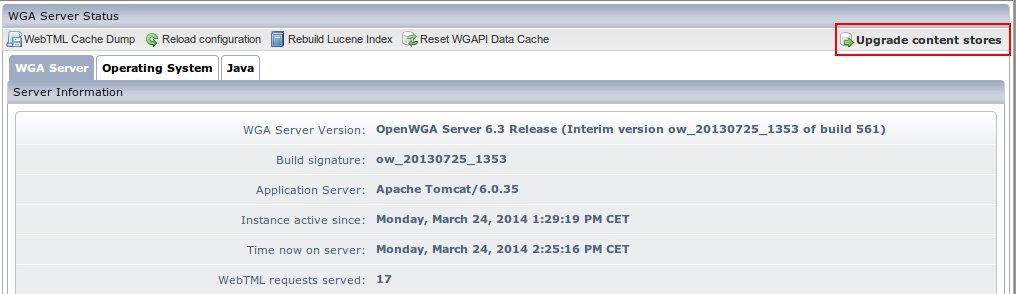
Click the button to bring up the settings for the upgrade:
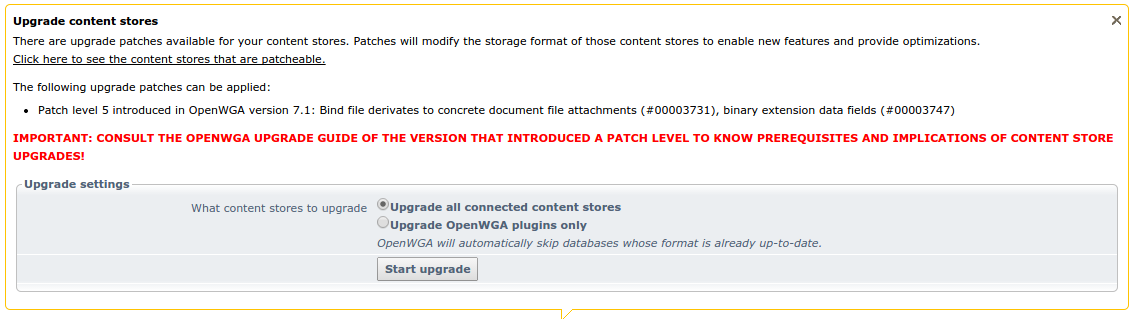
The default settings of the upgrade are already prepared to do a full upgrade. Please review: that it is chosen to update all connected content stores.
Once finished with the settings you can click button start upgrade. This will open a window where you can see the log of the patching/upgrading process. If the process runs for a long time you can pickup the log of this task later under admin client menu "Jobs". There it should come up as temporary job with description "Upgrading content stores". Once you see the line "OpenWGA Content Store 5 Patch Task finished successfully" on the log all of your apps and plugins will again be operative.
