OpenWGA 7.1 - Updating to OpenWGA 7.1
Tasks after the update » Upgrading OpenWGA Content Stores to Patch Level 5 » The cautious path: Step by step instructions for all casesGlobal content store upgrade
The global content store upgrade is a process for upgrading multiple content stores at once. It can either patch all content stores or patch content stores of OpenWGA plugins only.
Even if you choose to patch the content stores of only some of your apps, or of no apps at all, then you still can (and should) upgrade the private content stores of OpenWGA plugins. These are internal databases, separate from your apps data, that are owned by individual plugins and cannot be accessed by other OpenWGA servers. Also they are stored on an internal database server where OpenWGA has full rights. So the reasons for not upgrading content stores do not apply to them. (For more information about plugin content stores see What is a plugin?).
You find the global content store upgrade when opening OpenWGA admin client. On the page that comes up - normally "Runtime > Status" on the menu - you should find a button Upgrade content stores to the top right. (Sometimes you have to reload the admin client page for it to show up):
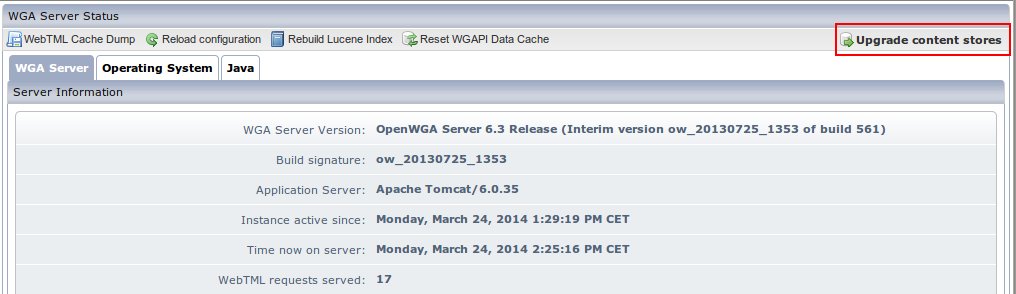
Click the button to bring up the settings for the upgrade:
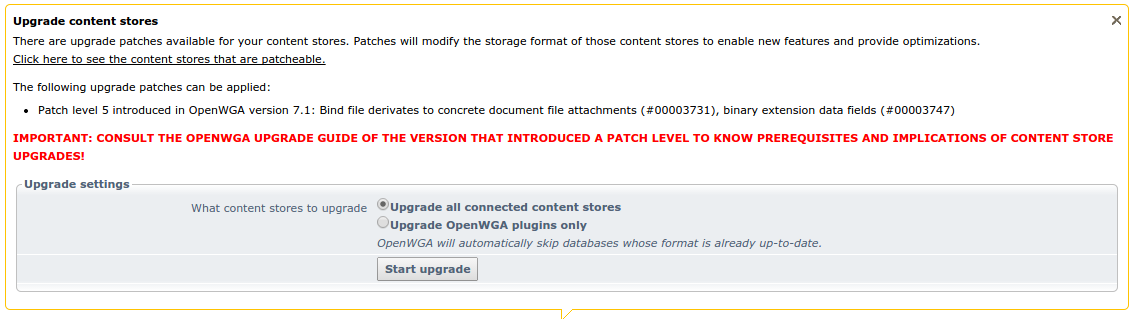
Choose the desired settings for the upgrade from section "Upgrade settings":
Setting "What content stores to upgrade"
- Choose Update all connected content stores if you want to upgrade everything because none of the reasons not to upgrade do apply to any of your content stores
- Or choose Upgrade OpenWGA plugins only while will leave your apps and their content stores untouched, so you can upgrade them one by one later via Individual content store upgrade, if desired.
Performing the upgrade
Once finished with the settings you can click button start upgrade. This will open a window where you can see the log of the patching/upgrading process. If the process runs for a long time you can pickup the log of this task later under admin client menu "Jobs". There it should come up as temporary job with description "Upgrading content stores". Once you see the line "OpenWGA Content Store 5 Patch Task finished successfully" on the log all of your apps and plugins will again be operative.
