Apps and development tools - IG User Management
Special features » IG User Management ServicesSetup
Just like the IG User Management plugin itself the services plugin is a design provider. This means that after installing the plugin from the store you must create an App using this plugin as design provider to make it active.
Install the plugin
First install the plugin. In OpenWGA Admin Client open the plugin store (Menu "Plugins > Plugin Store"), find the plugin of title "IG User Management Services" and install it:
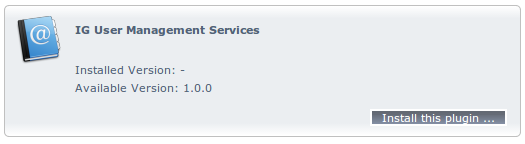
Confirm the license on the following screen and hit button "Install this plugin" again.
Create the application
After installation you continue by setting up a new application with this plugin as design provider. Change to menu "Web Applications" and hit button "Create new application" there. Setup the application:
- Choose database key and title
- In section "Contentstore configuration" create a new content store database on any database server
- In section "Design configuration" choose design source "Plugins", then plugin "IG User Management Services"

- If you want to customize the services UIs you can create a new folder inside the "designs" directory of your OpenWGA server and choose it here as "Design directory for customization". It then will be initialized with the default services UI for you to tweak.
- Save the application configuration
That's it. The IG User Management plugin will automatically pick up the services app once it is available. The next step is to enable the desired services.
