OpenWGA 7.7 - OpenWGA Concepts and Features
Design and development » Extending OpenWGAAdding Java libraries
The simplest way to add java functionalities to OpenWGA is to just add a Java JAR library to the OpenWGA classpath.
For this you just need any OpenWGA design directory or self-written OpenWGA plugin. Just open the design configuration, and open its first tab also called "Design Configuration". There in section "Libraries" (which is collapsed normally) you can add JAR libraries that are to be distributed with the design or plugin:
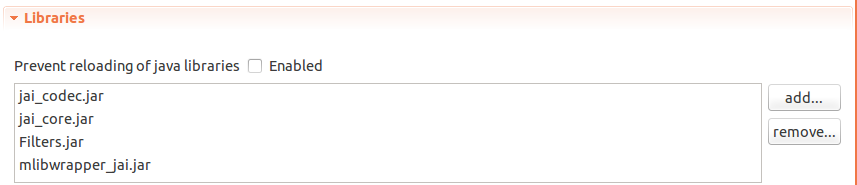
What JAR libraries added to a design may be useful for:
- To access and use the classes in TMLScript (see Accessing Java and the WGAPI)
- To use the classes from the libraries in your own developed Java functionalities
The libraries will be added to the OpenWGA classpath when an OpenWGA web application using your design will get connected, or your plugin will get connected respectively. The provided classes will be available to ALL OpenWGA functionalities, including other web applications, plugins and the OpenWGA core.
Note however that it depends on the order in which OpenWGA connects apps when such a library gets available to other web applications. If you distribute a JAR library with a design directory then you can only be sure that your current design will be able to use it.
The option Prevent reloading of java libraries makes the classpath part which loads your JAR libraries "static". This means that OpenWGA will not be allowed to "reload" it, thus not be able to react on updates on that JAR. Some Java functionalites work faulty when the classpath may be instantly reloaded, especially if Singletons holding state are involved. If you have trouble with misbehaving Java functionalities try to check this checkbox and reconnect your app/plugin. But then be aware that you will need to restart the OpenWGA server for updates on these JAR libraries to become available. For details see Section "Libraries".
