OpenWGA 7.3 - OpenWGA Concepts and Features
PluginsManaging plugins
Installed Plugins can be managed using the OpenWGA Admin client, Menu "Plugins > Plugin Management":
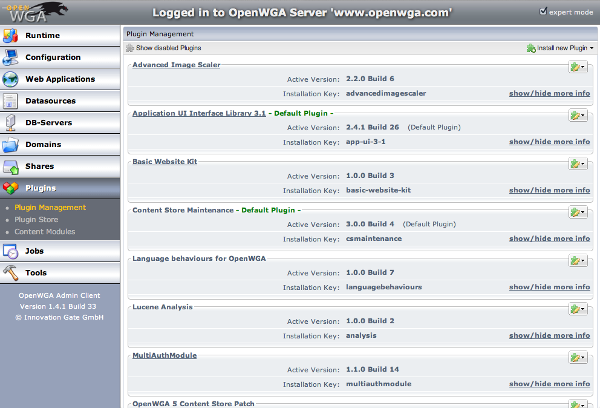
This view shows the installed plugins on the current OpenWGA server in a long list. The button to the top right of every plugin offers possible operations to be done on the individual plugin, like managing its ACL, dumping its data, uninstalling all deactivated versions etc. More on that later.
The title of some plugins is put out as link. This is the case for plugins which offer some information/application/configuration interface themselves. Clicking the link will take you to this plugin resource.
Clicking show/hide more info will show you more general information about the individual plugin like a short description, the plugin vendor, internal plugin name and version etc.
Plugin operations which change the set of active plugins - like installing, uninstalling, activating, deactivating - are performed in two steps. After selecting the operation you first will see a list of operations to perform and a brief summary about what impact this will have on the system. You now can collect more operations to perform in this list by selecting them. When you are finally satisfied with the pending operations you can finally perform them by clicking the button Perform changes. You can also remove all pending operations by clicking the Cancel changes button.
Installed plugins may have three different states
- Active: The plugin is active, providing it's services
- Invalid: The plugin is inactive because some dependency is missing
- Deactivated: The plugin was deactivated. Causes for this may be a newer plugin version being installed or the manual deactivation of a plugin by the administrator.
OpenWGA is capable of having multiple versions of the same OpenWGA plugin installed. When a newer version gets installed then the old version will get deactivated. The "Plugin Management" view does not show these deactivated plugins normally but you can display them by clicking the button Show disabled plugins to the top left. You will see deactivated versions of active plugins represented by dropdown boxes on this plugin.
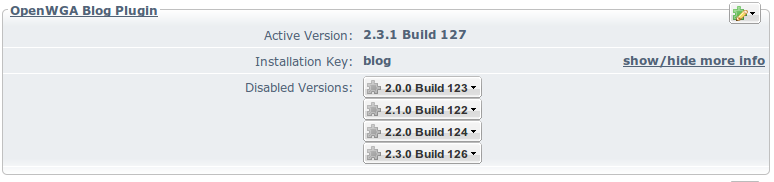
These dropdown boxes offer operations on the individual versions, including their activation (which will make the currently active version deactivated) and uninstalling them.
Actions menu
Clicking on the button to the top right of every plugin section shows the actions menu for the plugin:
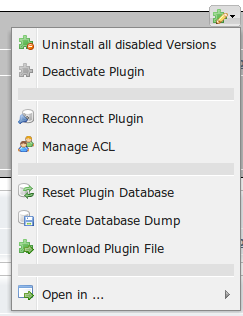
While some of these actions should be self-explanatory here is some information about the more specific ones:
- Manage ACL: Manages the access control list for plugin. This generally controls the access to the plugin resources just like the ACL of a regular application. A plugin allowing now access via ACL cannot be accessed as app in the browser or used as design provider.
- Reset plugin database: Deletes the plugin content store in use by the plugin and creates a new, empty one. This may trigger initialisation functionalities, like dump import, init script, again.
- Create database dump: Dumps the data of the plugin content store to a CS dump file.
- Download plugin file: Lets you download the file of the installed plugin
- Open in: A shortcut to open the plugin app in tools, like TMLScript console, DB explorer etc.
