OpenWGA 7.10 - OpenWGA Concepts and Features
Authoring » Content versioning and workflowsApproval workflows
In many corporate usages of OpenWGA it is necessary that a content that is created or updated needs to be reviewed by special persons before it should actually be released and get visible for website users. This process is called approval workflow in OpenWGA and is a feature of the OpenWGA enterprise edition.
In OpenWGA Community Edition there is no workflow support. Content documents there automatically proceed from status "draft" directly to status "release".
A content document in approval workflow has workflow status "approval" and is to be reviewed by one or more approvers, i.e. those persons that should review the document. They are able to approve or reject the document. Depending on the configuration of the workflow either multiple approvers or only one from a pool of possible approvers need to approve the document for it to be released. But if any of the approvers rejects the document then it directly goes back into "draft" state so the author can improve or correct it.
If possible everyone taking part in the approval workflow is automatically informed via e-mail about the state of the document workflows by OpenWGA:
- Every approver is informed by e-mail when a content document can be reviewed by him
- The author of a content version is informed when it either passed the workflow and was released or when it was rejectect, including an optional release/rejection comment by the approver.
Defining workflows
A workflow definition defines the approvers that will be able to approve and reject a content document in workflow. However a workflow definition in first place is created independently of any content document. After defining a workflow definition it can be assigned to individual content types or page branches, as described later.
Workflow definitions are stored in the OpenWGA content store and defined via OpenWGA Content Manager. You need to have access level "Manager" to define workflows. In the left "Explorer" panel of OpenWGA Content Manager change the tab to "Management". There is a collection with title "Workflows" showing all the workflows already defined. Klick the "create" button  to create a new workflow.
to create a new workflow.
A workflow definition in content manager looks like this:
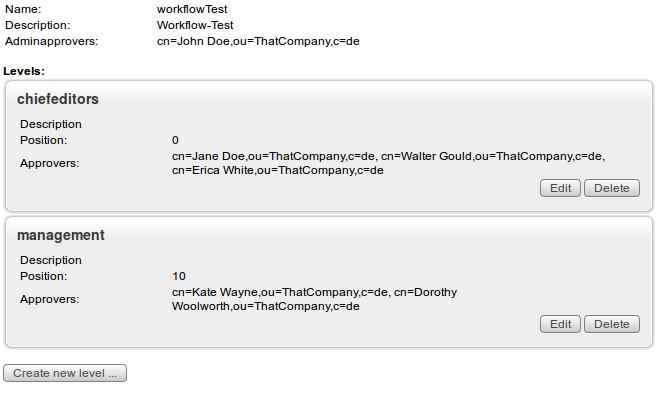
The elements of a workflow definition explained:
- The name of the workflow uniquely identifies it in the system
- A description may contain some information about the purpose of the workflow
- Admin approvers are persons that are able to solve problems with documents being "stuck" in workflow. They are able to release or reject documents that are in any state of this workflow
Workflow Levels
Mainly a workflow consists of Workflow levels. A workflow level is a certain approval step in workflow processing with individual reviewers. When a content document enters approval workflow it starts with the first level of its workflow definition where the reviewers of this level need to approve the document. If an appropriate number of reviewers approved a document it advances to the next level where this process is repeated with the data from that level. When the document passed the last level of the workflow definition then it completed the workflow and will be released.
An unmlimited number of levels may be created per workflow. The editor for levels in content manager looks like this:
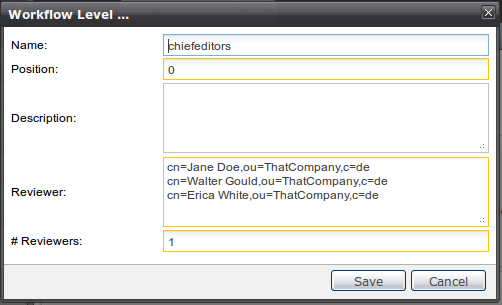
The level has the following elements:
- The level name is only descriptive, as is the description field
- The position field determines the order in which levels are processed. Levels are processed in ascending order of their positions
- The reviewers are names of persons or groups that should review the document on this level. However only when specifying persons OpenWGA will be able to send notification e-mails.
- The field # Reviewers determines, how many of the reviewers defined on this level need to approve the document for it to complete the level. In the screenshot you see three approvers are defined, but "# Reviewers" shows 1. This means that if only one of those reviewers approve then the content document can proceed in workflow. The other reviewers then do no longer need to approve it.
Assigining workflows to documents
There are two ways to assign workflows to document:
- Assign a workflow to a content type: Every content type can be issued an individual workflow. In Content Manager this also can be done on the "Management" tab of the Explorer side panel by opening a content type and using its "Workflow" field. Click "Edit" for the content type, then just drag&drop a workflow from the left panel onto the "workflow" field, finally click "Save":
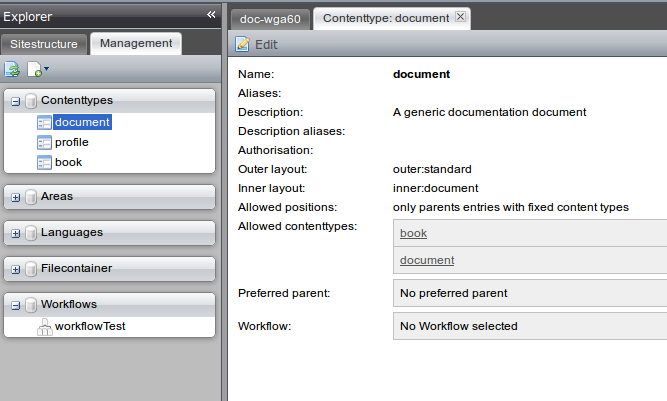
- Assign a workflow to a page hierarchy branch: Each page also has a property "Workflow". In Content Manager navigate to a page, then open its property via menu "Edit... > Properties". There under "Page properties" you will also find a "Workflow" field.
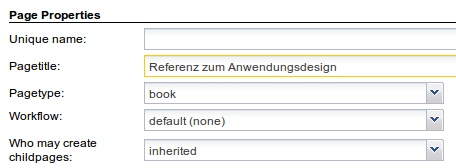
A workflow set to a page effects that very page, including all the pages in its sub hierarchy. All those pages will use this workflow. It effectively overwrites the workflow settings of the content types used there as well as workflows that may have been set to pages higher up the hierarchy.
Workflows in Action
Publishing a draft document in Content Manager which has been assigned a workflow will result in the document entering "approval" status. This will be reflected for the author inside OpenWGA Content Manager by the following information in the right panel:
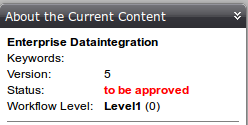
The reviewers of this level will get an e-mail about the document to be reviewed with basic information:

Clicking the link will take the reviewer to a special review page where - after logging in - he will be presented with all the information that is needed for the approval process:
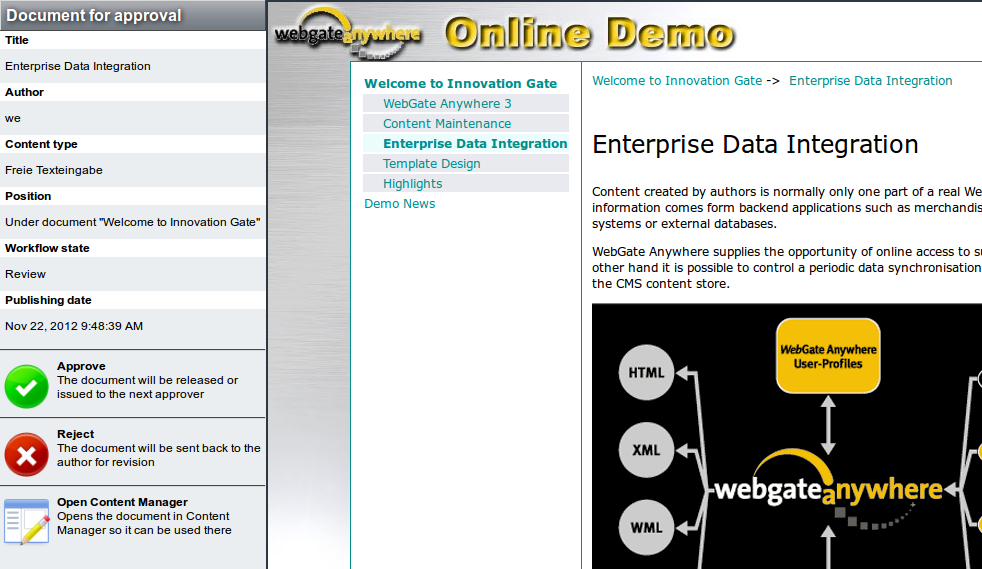
As you can see this review page is no authoring UI because the reviewer not necessarily also needs to be a valid author or editor of the document or content store. If he is he might as well open the Content Manager using the given button to the lower left and complete the review process there.
Clicking on one of the large buttons "Approve" or "Reject" will give the author the opportunity to enter a comment about the approval decision he is about to make before he finally confirms it.
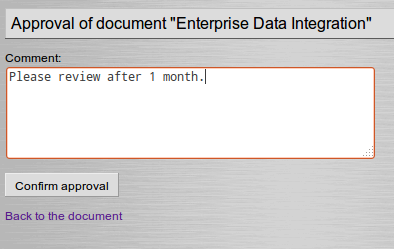
In any case the author is informed about the decision via e-mail, including the comment that was given:

If the document is rejected then also information e-mails about the rejection are sent to all reviewers but to the one that rejected the document. In the case of approval the other reviewers are not notified.
Automatic approval
If the author that publishes a draft is himself reviewer of the workflow level that the draft enters then approval happens automatically without interaction by the reviewer. If this approval is sufficient to finish a workflow level then the level is also completed and workflow continues with the next level(s) (if any) where the same automatic approval may happen. If the author is reviewer of all workflow levels (or admin reviewer) then the draft is instantly released without any workflow action happening.
