OpenWGA 7.1 - Updating to OpenWGA 7.1
To consider before updatingChanged attachment panel and drag&drop behaviour in OpenWGA Content Manager
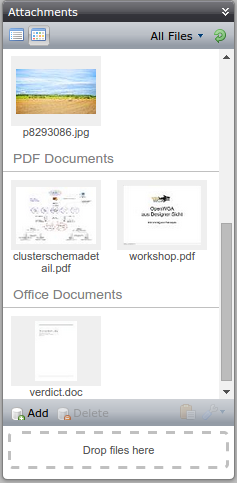 You might want to inform your authors about the following change in attachment handling, especially in Drag&Drop behaviour with files from the attachment panel, in OpenWGA Content Manager:
You might want to inform your authors about the following change in attachment handling, especially in Drag&Drop behaviour with files from the attachment panel, in OpenWGA Content Manager:
In Content Manager up to version 7.0 the attachment panel was divided in two separate tabs: Files and Images, where the first showed all file attachments while the second showed only those attachments that were images. If you dragged and dropped a file from the attachment panel into a richtext field it depended on the tab that was open if the dropped file would become a link (file tab) or an image (image tab).
The capabilities of OpenWGA regarding files and therefor also the attachment panel in Content Manager will change significantly in OpenWGA 7.1. Now almost every file type can have a "poster" image, which is essentially a thumbnail preview of the files contents. For images this is simply the image itself. For office files like text documents this is a view of the first page of that document. It might be something else for other types of files, but generally there might be a displayable image for all file types.
Because of this the attachment panel in OpenWGA Content Manager needs to change. In OpenWGA 7.1 there are still two "tabs" on the attachment panel (see screenshot on the right, the two symbols to the top left) which show either a list of filenames or a list of images. But now both actually show all attachments. The image list now shows the poster images of all attachments, image or not. There is no implicit filtering any more.
Because of this change in quality of those "tabs" we cannot rely on the selected tab any more to determine the drop type of an attachment. Instead now the following rules are in effect:
- When dragging a file from the attachment panel and dropping it into a richtext field...
- ...while the shift key is held...
- ...then the dropped file will become a link to the attachment, using the selected entity (text or image or both) as link content. If nothing is selected then the name of the file will be inserted at the caret position and become the link text.
- ...without the shift key held then the current caret selection in the target field is imperative. If...
- ...text is selected in the field, then the dropped file will become a link to the attachment with the selected text as link text.
- ...an image is selected in the field, then the selected image will be replaced by the poster image of the dropped file.
- ...nothing is selected, then the dropped file will become the poster image of that file inserted at the caret position.
That way the author has complete control over what he wants to accomplish while the drop actions themselves still do the best to determine the desired action from the situation. However that is a change in behaviour that your authors should be aware of.
