OpenWGA 7.0 - Updating to OpenWGA 7.0
Updating from OpenWGA 6.3 » Tasks after the updateReview and adjust document cache size
Caching of documents and their data has changed significantly in OpenWGA 7.0. The document cache and the data cache from earlier OpenWGA versions were merged into one single cache which maintains a cached document and its retrieved data together in a single cache entry. This provides a more straight-forward eviction scheme which lets a document that is marked for eviction leave the cache together with all its data.
However, because of this the unified OpenWGA document cache now takes up more memory per entry. Therefor the default maximum size of the document cache has been reduced from 20.000 to 5.000 documents per database to prevent being a threat to server memory. This should be ok for the vast majority of websites that do not routinely request thousands of documents per request.
Nevertheless, you may have certain websites where this default document cache size may be considered too low. This may be so if all the following conditions are true for frequently loaded WebTML pages of that site:
- It uses 1.000 or more pages from the content store to build frequently loaded WebTML pages
- Your content store contains 10.000 pages or more
- The actual pages retrieved for each individual request differ widely, so that two requests frequently use a large pool completely different pages
In that case the document cache might be in permanent flow and therefor working uneffective. Cached Documents will not stay for long in the cache and will be quickly discarded as newer documents enter it. This not only invalidates the usage of the cache but also takes up additional performance by the permanent cache maintenance.
In that case you may want to increase the maximum document cache size for selected websites:
- Open OpenWGA admin client and open the configuration of the web app where you want to increase the cache size
- Click the "Edit" button to the top left
- On section "Contenstore configuration" click "Show/hide more options" to bring up the combo field for "optional database parameters"
- Find the option "Document cache maximum size" and select it to add it to the configuration (see screenshot below)
- Enter the size of your choice. You may want to use the old cache size of 20.000 from earlier OpenWGA versions to be on the safe side. Note that this will increase memory usage of the cache, compared to earlier OpenWGA versions.
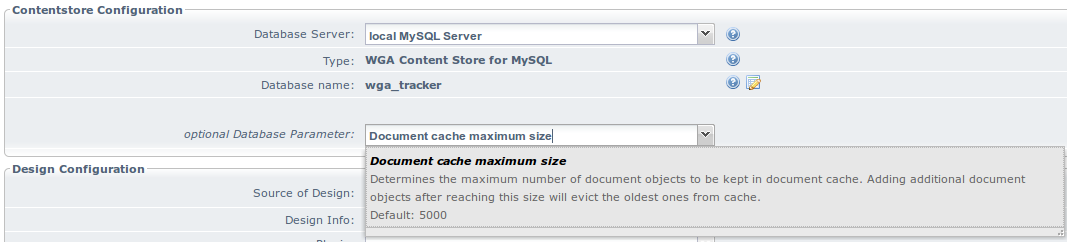
In any case it is a good practice to have a look at the problems view in OpenWGA admin client after upgrading (Menu "Runtime", menu item "Problems") as here problems caused by the the chosen cache size will show up early. For example: if the utilisation of the document cache size of certain apps drops below 75% (meaning that less than 75% of requested documents can be retrieved from cache) or if the available memory gets too low because of a cache size that is too large.
You can always check the situation of the document cache on the runtime info dialog of each web app (button "Runtime info" to the top right of the web app configuration). There on the section "Resources and caches" you see all data about that cache, including current size, maximum size and its current utilisation:
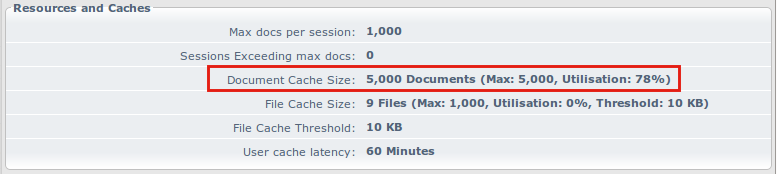
Note that a low utilisation is only an indicator of a too low maximum cache size once the cache is actually full, like in the screenshot where current and max cache size are equal.
